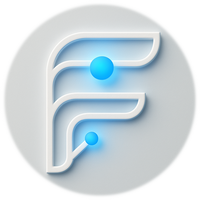AI images
Chrome browser extension
Quick and easy way to create AI images using your browser
AI images
Google Workspace add-on
Easiest way to insert AI images into your Google Doc/Sheet/Slide
Flowmata AI
Google Workspace add-on
Generate images, speech, and get quick AI answers directly from the Google Drive sidebar